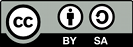Summary
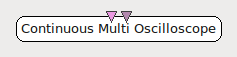
- Plugin name : Continuous Multi Oscilloscope
- Version : 1.0
- Author : Yann Renard
- Company : Mensia Technologies SA
- Short description : Displays the input matrices as a series of curves. All channels are rendered on the same vertical axis, with different colors.
- Documentation template generation date : Jan 9 2018
Description
The Continuous Multi-Oscilloscope displays temporal numerical data in the form of curves, on the same vertical axis. Each channel is given a color according to a color gradient, rendered additively. The display is done continuously , meaning that once the end of the horizontal scale is reached, it goes back to the origin.
The Continuous Multi-Oscilloscope box shares common concepts and settings with the other boxes in the Mensia Advanced Visualization Toolset . Additional information are available in the dedicated documentation pages:
Inputs
1. Matrix
The first input can be a streamed matrix or any derived stream (Signal, Spectrum, Feature Vector). Please set the input type according to the actual stream type connected.
- Type identifier : Signal (0x5ba36127, 0x195feae1)
2. Markers
The second input expect stimulations. They will be displayed as red vertical lines .
- Type identifier : Stimulations (0x6f752dd0, 0x082a321e)
Settings
1. Channel Localisation
The channel localisation file containing the cartesian coordinates of the electrodes to be displayed. A default configuration file is provided, and its path stored in the configuration token ${AdvancedViz_ChannelLocalisation}.
- Type identifier : Filename (0x330306dd, 0x74a95f98)
- Default value : [ ${AdvancedViz_ChannelLocalisation} ]
2. Temporal Coherence
Select Time Locked for a continuous data stream, and specify the time scale below. Select Independent for a discontinuous data stream, and specify the matrix count below.
- Type identifier : Temporal Coherence (0x8f02e3f6, 0xffb00f4b)
- Default value : [ Time Locked ]
3. Time Scale
The time scale in seconds, before the displays goes back to the origin.
- Type identifier : Float (0x512a166f, 0x5c3ef83f)
- Default value : [ 20 ]
4. Matrix Count
The number of input matrices to receive before the displays goes back to the origin.
- Type identifier : Integer (0x007deef9, 0x2f3e95c6)
- Default value : [ 50 ]
5. Positive Data Only ?
If this checkbox is ticked, the vertical scale is shifted so that 0 is at the bottom. Only positive values will be displayed.
- Type identifier : Boolean (0x2cdb2f0b, 0x12f231ea)
- Default value : [ false ]
6. Gain
Gain (floating-point scalar factor) to apply to the input values before display.
- Type identifier : Float (0x512a166f, 0x5c3ef83f)
- Default value : [ 1 ]
7. Caption
Label to be displayed on top of the visualization window.
- Type identifier : String (0x79a9edeb, 0x245d83fc)
- Default value : [ ]
8. Translucency
This setting expect a value between 0 and 1, from transparent to opaque color rendering (nb: this value is the alpha component of the color).
- Type identifier : Float (0x512a166f, 0x5c3ef83f)
- Default value : [ 1 ]
9. Color
Color gradient to use. This setting can be set manually using the color gradient editor. Several presets exist in form of configuration tokens ${AdvancedViz_ColorGradient_X}, where X can be:
MatlaborMatlab_DiscreteIconorIcon_DiscreteElanorElan_DiscreteFireorFire_DiscreteIceAndFireorIceAndFire_Discrete
The default values AdvancedViz_DefaultColorGradient or AdvancedViz_DefaultColorGradient_Discrete are equal to </t>Matlab and Matlab_Discrete.
An example of topography rendering using these color gradients can be found here.
- Type identifier : (0x3d3c7c7f, 0xef0e7129)
- Default value : [ ${AdvancedViz_DefaultColorGradient} ]
Examples
In the following example, we compute the band power of the input signal in the 8-15 Hz frequency range, and average it over the last 32 epochs received.
You can find a commented scenario in the provided sample set, the scenario file name is {ContinuousMultiOscilloscope.mxs}.
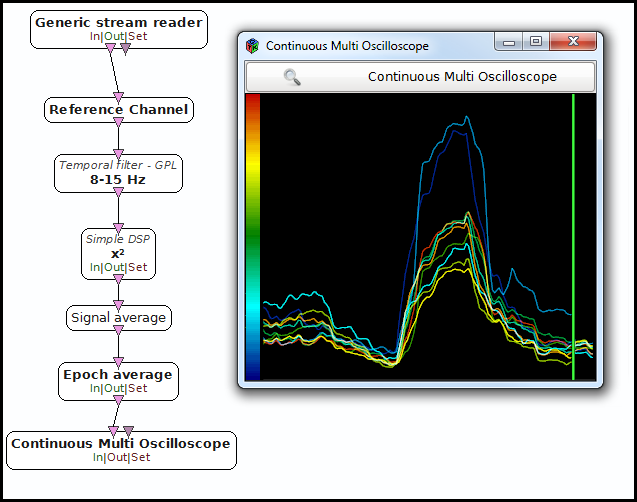
Miscellaneous
Generated on Tue Jun 26 2012 15:25:54 for Documentation by
 1.7.4
1.7.4