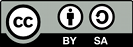Summary

- Plugin name : Stacked Bitmap (Horizontal)
- Version : 1.0
- Author : Yann Renard
- Company : Mensia Technologies SA
- Short description : Displays the input matrices as a map of colored tiles, or bitmap, continuously. All the bitmaps are stacked horizontally, starting from the left edge of the window
- Documentation template generation date : Jan 9 2018
Description
The Stacked Bitmap (Horizontal) box displays input data in form of 2D maps of colored blocks (or bitmap). All the bitmaps are stacked horizontally, starting from the left edge of the window. Whenever a new data block arrives, it is added to the visualization windows. If the end of the matrix count scale is reached, it goes back to the origin. The bitmap colors are chosen according to a custom gradient.
The Stacked Bitmap (Horizontal) box shares common concepts and settings with the other boxes of the Mensia Advanced Visualization Toolset . Additional information are available in the dedicated documentation pages:
Inputs
1. Matrix
The first input can be a streamed matrix or any derived stream (Signal, Spectrum, Feature Vector). Please set the input type according to the actual stream type connected.
- Type identifier : Streamed matrix (0x544a003e, 0x6dcba5f6)
2. Markers
The second input expect stimulations. They will be displayed as colored vertical lines .
- Type identifier : Stimulations (0x6f752dd0, 0x082a321e)
Settings
1. Channel Localisation
The channel localisation file containing the cartesian coordinates of the electrodes to be displayed. A default configuration file is provided, and its path stored in the configuration token ${AdvancedViz_ChannelLocalisation}.
- Type identifier : Filename (0x330306dd, 0x74a95f98)
- Default value : [ ${AdvancedViz_ChannelLocalisation} ]
2. Temporal Coherence
Select Time Locked for a continuous data stream, and specify the time scale below. Select Independent for a discontinuous data stream, and specify the matrix count below.
- Type identifier : Temporal Coherence (0x8f02e3f6, 0xffb00f4b)
- Default value : [ Time Locked ]
3. Time Scale
The time scale in seconds, before the displays goes back to the origin.
- Type identifier : Float (0x512a166f, 0x5c3ef83f)
- Default value : [ 20 ]
4. Matrix Count
The number of input matrices to receive before the displays goes back to the origin.
- Type identifier : Integer (0x007deef9, 0x2f3e95c6)
- Default value : [ 50 ]
5. Gain
Gain (floating-point scalar factor) to apply to the input values before display.
- Type identifier : Float (0x512a166f, 0x5c3ef83f)
- Default value : [ 1 ]
6. Caption
Label to be displayed on top of the visualization window.
- Type identifier : String (0x79a9edeb, 0x245d83fc)
- Default value : [ ]
7. Color
Color gradient to use. This setting can be set manually using the color gradient editor. Several presets exist in form of configuration tokens ${AdvancedViz_ColorGradient_X}, where X can be:
MatlaborMatlab_DiscreteIconorIcon_DiscreteElanorElan_DiscreteFireorFire_DiscreteIceAndFireorIceAndFire_Discrete
The default values AdvancedViz_DefaultColorGradient or AdvancedViz_DefaultColorGradient_Discrete are equal to </t>Matlab and Matlab_Discrete.
An example of topography rendering using these color gradients can be found here.
- Type identifier : (0x3d3c7c7f, 0xef0e7129)
- Default value : [ ${AdvancedViz_DefaultColorGradient} ]
Examples
In the following example, we compute the FFT of every right-hand trial in a Motor Imagery session, filtered spatially around the two motor cortices. All the spectra are stacked on top of each other.
You can find a commented scenario in the provided sample set, the scenario file name is {StackedBitmapHorz.mxs}.
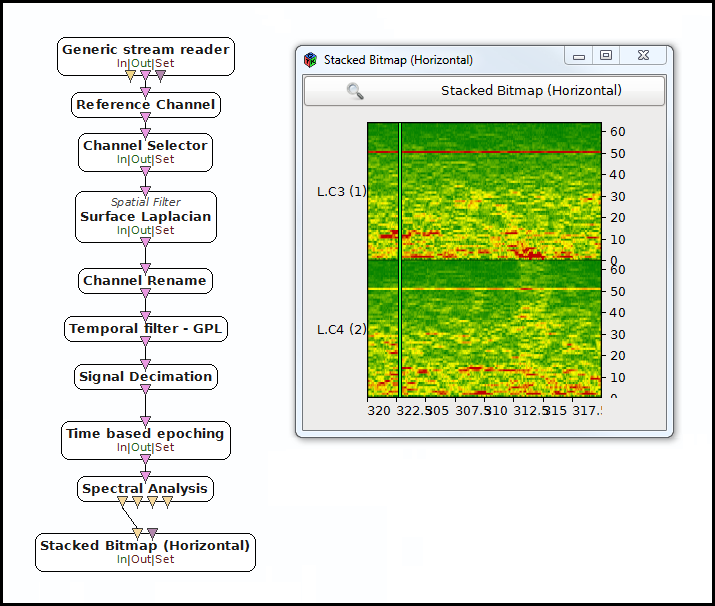
Miscellaneous
Generated on Tue Jun 26 2012 15:25:54 for Documentation by
 1.7.4
1.7.4