Creating a Virtual Reality application with Ogre3D and connecting it to OpenViBE with VRPN
- NB: Document based on OpenViBE 0.5.0 (18-feb-2010).
Introduction
OpenViBE can be used to its full potency by designing and creating a complete BCI application. The previous turorials covered the acquisition process and the signal processing boxes. We will see in this tutorial how to create the last link of the chain: an elaborated feedback. OpenViBE provides everything to set up your first Virtual Reality (VR) application using the rendering engine Ogre3D, free and open-source. The tutorial will also cover how the VRPN protocol can be used in OpenViBE to interact with the third-party application. We strongly recommend to look at the VR application given with the software: "Use-The-Force" (a.k.a. the tie-fighter demonstrator), where the participant has to lift a spaceship by using motor imagery of the feet.
Nota Bene:
- Source code of the tie-fighter demonstrator is under /openvibe-applications/vr-demo.
- For any further information on Ogre3D, please look at the official manual and wiki (http://www.ogre3d.org/).
- Regarding VRPN, more information can be found at http://www.cs.unc.edu/Research/vrpn/.
The interaction loop
This first part describes the BCI interaction loop, and how it works in OpenViBE. We are working with a complete BCI, where several entities are brought into play:
- Participant.
- EEG recording device (electrodes and amplifier).
- Real-time analysis program, OpenViBE for example.
- Feedback, a VR application for example.
As described in the figure below each entity is linked to the others: an interaction loop is created for the participant. By changing his mental behaviour, he can modify the sensorial feedback the application gives him.
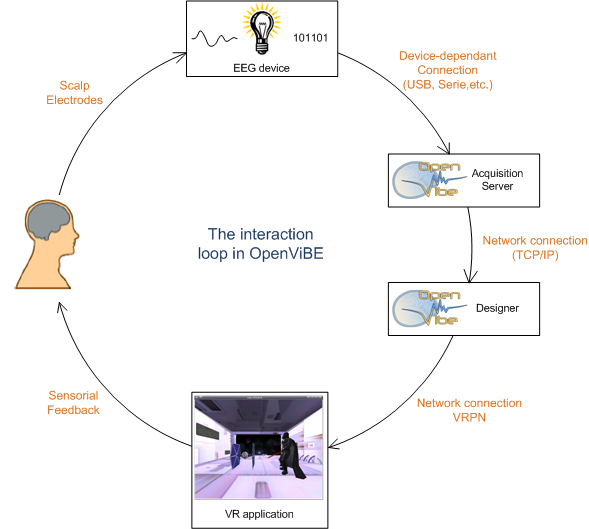
The interaction loop
The connection between OpenViBE and the VR application is made through the Virtual Reality Peripheral Network (VRPN) (http://www.cs.unc.edu/Research/vrpn/), which relies on a client-server architecture. We provide with OpenViBE an implementation of both part.
VRPN
The server side
The Designer is in charge of the VRPN server(s):
- Analog VRPN server for floating point values, one server can handle any number of variables.
- Button VRPN server for two-states buttons, one server can handle any number of buttons.
One Analog Server and one Button Server constitute one VRPN Peripheral or device, with a given name ("openvibe-vrpn" for example). Thus, if you need more than one of each type of server, you have to create another peripheral by giving the additional servers another name.
The client side
The VR application must now implement VRPN client(s). You can design your application the way you want, with any tool you may need. For example, the Blender Game Engine can be customize to include a VRPN client, implemented with python.
OpenViBE includes a basic framework that can be used to create VR application. The VRPN client side is given in the class OpenViBEVRDemos::CAbstractVrpnPeripheral. This object gives an abstraction of a VRPN peripheral. A CAbstractVrpnPeripheral object contains a CDeviceInfo, that can handle at most one Analog Remote object and one Button Remote object.
class CDeviceInfo { public: std::string m_sAddress; // Device address vrpn_Button_Remote* m_pButton; // Pointer to a Button Remote vrpn_Analog_Remote* m_pAnalog; // Pointer to an Analog Remote };
The VRPN protocol relies on handler mechanism. Each VRPN Remote object has a registered handler, which will be called automatically when a change is detected on the server side (button switched or analog value modified). Our implementation of these handlers stores all the new values in standard containers, for further use by the application.
void VRPN_CALLBACK handle_button(void* pUserData, const vrpn_BUTTONCB b) { CAbstractVrpnPeripheral* l_pAbstractVrpnPeripheral=(CAbstractVrpnPeripheral *)pUserData; // we save the new button state, in a pair (button_id,button_state) std::pair < int, int > l_oVrpnButtonState; l_oVrpnButtonState.first=b.button; l_oVrpnButtonState.second=b.state; // we store it in a list l_pAbstractVrpnPeripheral->m_vButton.push_back(l_oVrpnButtonState); } void VRPN_CALLBACK handle_analog(void* pUserData, const vrpn_ANALOGCB a) { CAbstractVrpnPeripheral* l_pAbstractVrpnPeripheral=(CAbstractVrpnPeripheral *)pUserData; // we save the new values in a list (one value for each channel in the Analog Server) std::list < double > l_oVrpnAnalogState; for(int i=0; i<a.num_channel; i++) { // User-defined scale & offset (1 & 0 by default) l_oVrpnAnalogState.push_back(a.channel[i]*l_pAbstractVrpnPeripheral->m_dAnalogScale +l_pAbstractVrpnPeripheral->m_dAnalogOffset); } //we store it in a list l_pAbstractVrpnPeripheral->m_vAnalog.push_back(l_oVrpnAnalogState); }
When you create the peripheral, you must specify the address of the VRPN server you want to connect to. This address is basically [peripheral-name]@[hostname] ("openvibe-vrpn@localhost" for example.
CAbstractVrpnPeripheral(const std::string deviceAddress);
Then, the initialisation process will set up the CDeviceInfo and create the remote connection with the servers. VRPN provides dynamic and robust connection mechanism, thus you can start and stop servers or clients at will, without problem. Finally, the handlers are registered for each VRPN Remote.
void CAbstractVrpnPeripheral::init(void) { m_pDevice=new CDeviceInfo; m_pDevice->m_sAddress=m_sDeviceAddress; m_pDevice->m_pAnalog=new vrpn_Analog_Remote(m_sDeviceAddress.c_str()); m_pDevice->m_pButton=new vrpn_Button_Remote(m_sDeviceAddress.c_str()); m_pDevice->m_pButton->register_change_handler(this, &handle_button); m_pDevice->m_pAnalog->register_change_handler(this, &handle_analog); } \encode The last step is the loop function, that has to be called regularly. It simply calls the main loop of the VRPN Remote object. \code void CAbstractVrpnPeripheral::loop(void) { m_pDevice->m_pButton->mainloop(); m_pDevice->m_pAnalog->mainloop(); }
Ogre3D VR application
The framework is based on Ogre3D. To design your own VR application, you have to inherit the given basic class: OpenViBEVRDemos::COgreVRApplication. This class handles for you pretty much everything related to Ogre and VRPN startup sequence, and their main loop calls. You must only implement 2 specialized functions:
- COgreVRApplication::initialise(void), where you load your 3D scene.
bool CMyRVApplication::initialise() { //----------- LIGHTS -------------// m_poSceneManager->setAmbientLight(Ogre::ColourValue(0.4, 0.4, 0.4)); m_poSceneManager->setShadowTechnique(SHADOWTYPE_TEXTURE_MODULATIVE); Ogre::Light* l_poLight1 = m_poSceneManager->createLight("Light1"); l_poLight1->setPosition(-2,6,2); //... // Load meshes, modify the camera, set the GUI, etc. //... }
- COgreVRApplication::process(void), where you use the newly received VRPN values (button state or analog values) and give the feedback to the participant.
bool CMyRVApplication::process() { // we iterate over the Button states received while(!m_poVrpnPeripheral->m_vButton.empty()) { // we take the last pair (button_id, button_state) std::pair < int, int >& l_rVrpnButtonState=m_poVrpnPeripheral->m_vButton.front(); //... // Insert your specific behaviour here: // update local variables, change phases according to the button switched, etc. //... // we discard the pair m_poVrpnPeripheral->m_vButton.pop_front(); } // If we received new values if(!m_poVrpnPeripheral->m_vAnalog.empty()) { // we take the list of values, one for each channel in the Analog Server. std::list < double >& l_rVrpnAnalogState=m_poVrpnPeripheral->m_vAnalog.front(); //... // Insert your specific behaviour here. //... m_poVrpnPeripheral->m_vAnalog.pop_front(); } //... // Use your updated information to give feedback to the participant. //... }
You will find in the function COgreVRApplication::setup(void) the startup sequence:
- OgreRoot creation.
- Resource setup & loading.
- Graphic driver and window configuration loading.
- OIS initialization (to read inputs from keyboard/mouse).
- CEGUI initialization (to display 2D widgets).
- Listener registration.
- VRPN peripheral creation.
- Default Camera creation.
The COgreVRApplication::go(void) function calls this setup sequence, and your specific function CMyRVApplication::initialise(void) next. The Ogre rendering engine can then be started.
The callback COgreVRApplication::frameStarted(const FrameEvent& evt), called each time a frame is rendered (limited to a defined frequency), handles OIS and VRPN main loops. It also calls your specific implementation CMyRVApplication::process(void).
Bye default, the callback COgreVRApplication::keyPressed(const OIS::KeyEvent& evt) will stop the rendering process and exit the application when the ESCAPE key is pressed. All other callbacks (mouse and keyboard related events) are simply returning successfully without any action. Of course, you can overload these callbacks to match your particular needs.
To use your new application, you just need to create it and launch the COgreVRApplication::go(void) function.
OpenViBEVRDemos::COgreVRApplication * app; app = new OpenViBEVRDemos::CMyRVApplication(); app->go(); delete app;
The main program in the file ovavrd_main.cpp is used to generate the vr-demo application. The argument of the program is the name of the application. Currently, only the "tie-fighter" and the "handball" applications are available, but you can easily add your own application. Be sure that the name you give to your VR application is the same as the root directory of its shared files (example: share/openvibe-applications/vr-demo/tie-fighter for the application named "tie-fighter"). The auto-generated script test-vr-demo.cmd (or test-vr-demo on Linux) will need this coherence.

